AI traffic in GA4 encompasses user interactions driven or influenced by artificial intelligence applications and systems. As AI continues to advance, an increasing share of website visits will originate from sources such as AI chatbots, virtual assistants, automated testing software, and other AI-powered tools interacting with websites, apps, or online services.
Popular AI-driven platforms like ChatGPT are already directing users to websites, while tools like Perplexity AI generate clickable links during routine browsing sessions. Recognizing this trend presents a valuable opportunity for marketing teams to identify AI-driven traffic and strategically optimize their websites to harness this growing channel.
In this blog, we’ll guide you step-by-step on creating customized Google Analytics reports that allow you to effectively track and analyze AI traffic coming to your webstore.
Why is it important to understand and analyze AI traffic?
There are several reasons why you should analyze AI traffic:
- Personalize users’ experiences by analyzing AI’s impact on user preferences
- Identify issues and trends in AI interactions to improve user journey
- Insights from AI-driven traffic data helps to target ads more effectively
- Assess and enhance AI’s effectiveness in attracting engaged visitors
AI traffic analysis helps businesses to unlock a deeper understanding of their users, optimize offerings and make data-driven decisions.
Create AI traffic analysis report in GA4
In order to conduct advanced AI traffic analysis we are going to create new exploration report from scratch. This new report will have nine tabs. Each tab will display one sub-report, which measures the performance of AI traffic to the website.
List of the nine sub-reports:
- Overview – report provides an overview of each AI traffic source
- Landing pages – measure the performance of landing pages from AI traffic
- Devices – measure the performance of different devices (desktop, mobile, smart TV, tablet) which sent AI traffic to your website
- Browsers – measure the performance of different web browsers which sent Ai traffic
- Countries – determine the countries which sent AI traffic
- Conversions – find all the conversions (key events) generated by AI traffic
- Ecommerce – measure the ecommerce performance of AI traffic
- User Flow – determine how AI traffic is using your website
- Funnel – determine how AI traffic is converting on your website
Follow the steps described below to create AI traffic tracking report in GA4:
1. Overview sub-report
- Login to your GA4 property
- Click on Explore the left-hand side menu

- Click on the ‘Blank’ – Create a new exploration
- Name your report – AI traffic advanced analysis
- Set the date range to the last 30 days (it can be any other time range, but to make it statistically significant it is advised to keep minimum last 30 days)

- Click on the + button next to SEGMENTS to add/create a new segment
- Click on ‘Event segment’
- Define your segment and click on the ‘Save to property’ button
Segment name: AI Traffic
Include events when:
Page referrer matches regex: ^.*\.ai/.*|.*\.openai.*|.*copilot.*|.*chatgpt.*|.*gemini.*|.*neeva.*|.*writesonic.*|.*nimble.*|.*outrider.*|.*perplexity.*|.*google.*bard.*|.*bard.*google.*|.*bard.*|.*edgeservices.*$

You should now see your new segment listed under the ‘SEGMENTS’ column

- Click on the + button next to ‘DIMENSIONS’
You should now see a screen like the one below:

Search for the ‘Page referrer’ dimension and then click on the checkbox next to it:

Next search for other dimensions listed below, each time click on the checkbox next to it:
- Landing Page + query string
- Event name
- Item name
- Device category
- Browser
- Country
Click the ‘Confirm’ button to import all the selected dimension to the report.
You should now see all the imported dimensions listed under the DIMENSIONS section:

- Click on the + button next to METRICS
- Search and select metrics listed below and click on the ‘Confirm’ button:
- Views
- Total users
- Sessions
- Engaged sessions
- Engagement rate
- Event Count
- Purchases
- Total revenue
- User key event rate
- Session key event rate
- Items viewed
- Items added to cart
- Items purchased
- Item revenue
You should now see all the imported metrics listed under the METRICS section:

- Double-click on the dimension ‘Page referrer’ so that it is automatically added to the canvas on the right:

- Double-click on the following metrics one by one, so they are automatically added to the blank canvas on the right:
- Views
- Total users
- Sessions
- Engagement rate
- Event count
- Purchases
- Total revenue
- Under the ‘Settings’ column, scroll down and then click on the drop-down menu next to ‘Cell Type’ and click on the ‘Heat Map’ from the drop-down menu:

- Double click on the ‘Free form 1’ and rename the tab to ‘Overview’
Well done! Now you have created the Overview report.
2. Landing pages sub-report
- Click on the arrow button next to ‘Overview’ and click on ‘Duplicate’ from the drop-down menu:

- Name the new tab ‘Landing pages’ by double clicking on ‘Overview’
- Click on the cross button next to the dimension ‘Page referrer’ in order to remove it from the report and next double click on the dimension ‘Landing Page + query string’ so that it is automatically added to the canvas on the right
3. Devices sub-report
- Click on the arrow button next to ‘Landing pages’
- Duplicate
- Change the new tab name to ‘Devices’
- Remove ‘Landing page + query string’ dimension and add ‘Device category’ dimension to the report
4. Browsers sub-report
- Click on the arrow button next to ‘Devices’
- Duplicate
- Change the new tab name to ‘Browsers’
- Remove ‘Device category’ dimension and add ‘Browser’ dimension to the report
5. Countries sub-report
- Click on the arrow button next to ‘Browsers’
- Duplicate
- Change the new tab name to ‘Countries’
- Remove ‘Browser’ dimension and add ‘Country’ dimension to the report
6. Conversions sub-report
- Click on the + button next to the ‘Countries’ tab
- Click on ‘Free form’
- Name the new tab ‘Conversions’
- Double click on the ‘AI Traffic’ segment to add it to the canvas on the right
- Double click on the ‘Event name’ dimension to add it to the canvas on the right
- Double click on the metrics listed below to add them to the canvas on the right
- Purchases
- Total users
- User key event rate
- Session key event rate
- Scroll down to select ‘Heat map’ as Cell Type
7. Ecommerce sub-report
- Click on the + button next to the ‘Conversions’ tab
- Click on ‘Free form’
- Name the new tab ‘Ecommerce’
- Double click on the ‘AI Traffic’ segment to add it to the canvas on the right
- Double click on the ‘Item name’ dimension to add it to the canvas on the right
- Double click on the metrics listed below to add them to the canvas on the right:
- Items viewed
- Items added to cart
- Items purchased
- Item revenue
- Scroll down to select ‘Heat map’ as Cell Type
8. User Flow sub-report
- Click on the + button next to the ‘Ecommerce’ tab
- Click on ‘Path Exploration’
- Name the new tab ‘User Flow’
- Double click on the ‘AI Traffic’ segment to add it to the canvas on the right
- Double click on the ‘Device category’ dimension to apply it as a breakdown dimension to the report
- Remove ‘Event count’ metric from the report
- Double click on the ‘Total users’ metric to apply it to your report
- Click on the drop-down menu under ‘STEP+1’

- Click on ‘Page title and screen name’
- Hover your mouse over a blue bar next to a page title to see the breakdown by device category
- Click on the blue bar next to the page title to see how users navigated from that page. Once you click on the blue bar, you should see another step added to the report, which shows the progression from the previously selected page
9. Funnel sub-report
- Click on the + button next to the ‘User Flow’ tab
- Click on ‘Path Exploration’
- Name the new tab ‘Funnel’
- Click on the ‘Start Over’ button (the top right-hand side of the report)
- Click on ‘Drop or select node’ under ‘ENDING POINT’
- Select ‘Event name’ as the Ending Point from the drop-down menu

- Click on the magnifying glass to search and select a conversion event like ‘Purchase’
- Select ‘Page title and screen name’ from the drop down menu under Step-1

- Click on the blue bar under Step-1 to generate Step-2
- Click on the blue bar under Step-2 to generate Step-3 and so on
- Double click on the ‘AI Traffic’ segment to apply it to the report
- Double click on the ‘Device category’ dimension to apply it as a breakdown dimension to the report
- Remove ‘Event count’ metric from the report
- Double click on the ‘Total users’ metric to apply it to the report
Congratulations! You just learned as how to create various reports to track AI traffic in Google Analytics 4.
Create an AI Traffic channel group in Google Analytics 4
Having in mind that AI chatbots are becoming significant traffic sources, it’s important to group AI-referred traffic into a single channel.
At the moment AI traffic is categorized under “referral” with number of different referrers in GA4. In order to analyze the data better it is advised to use custom channel group so this unique traffic can be separated.
You can use AI traffic channel group in GA 4 as primary or secondary dimensions in reports. It allows you to create audience conditions as well.
The channel group can be applied retroactively.
Below you can find as how to create a new AI Traffic Channel group in GA4:
- Navigate to GA4 Admin > Data Display > Channel groups
- Click on the three dots menu next to the Default Channel Group and click on ‘Copy to create new’
- Rename your new channel group
- Click on the ’Add new channel’ button

- Name the new channel ‘AI Traffic’
- Add the following condition to define your new custom channel:
Source matches regex ^.*\.ai/.*|.*\.openai.*|.*copilot.*|.*chatgpt.*|.*gemini.*|.*neeva.*|.*writesonic.*|.*nimble.*|.*outrider.*|.*perplexity.*|.*google.*bard.*|.*bard.*google.*|.*bard.*|.*edgeservices.*$
- Click on the ‘Save Channel’ button
- Click on the ‘Reorder’ button and drag the AI Traffic channel just above the ‘Referral’ channel
Since AI Traffic channel is placed above Referral channel it makes that AI Traffic is correctly attributed before being potentially miscategorized as general referral traffic.
- Click on the ‘Apply’ and ‘Save Group’ button
- Navigate to Reports > Acquisition > Traffic acquisition
- Scroll down to the data table and change the primary dimension to the new channel group which has been created in previous steps
- If your GA4 property is recording traffic from AI websites, you should see AI Traffic channel being reported
- Type ‘AI Traffic’ in the search box and press enter key to filter out AI Traffic channel group

- Add a secondary dimension to the data table named ‘Session source/medium’
You should see a data table like depicted below:

Wrapping Up
AI-driven traffic is rapidly becoming a significant component of overall website interactions, and its impact will only grow. By leveraging the Free Exploration report and adding new channels within Google Analytics 4, you can proactively analyze this emerging traffic source. Follow the detailed steps outlined above to gain hands-on experience in tracking AI-generated interactions on your site.
Advanced analysis of AI traffic enables you to detect trends, address potential issues, optimize targeted advertising campaigns, and stay ahead of competitors. Take action today to ensure your website is optimized and ready to capitalize on the expanding opportunities presented by AI-driven user engagement.
At WebSell, we are dedicated to supporting your business throughout this transformation. Our expert team is ready to assist you with website optimization, marketing strategies, and seamless integration solutions to help your business thrive in an increasingly AI-driven digital landscape.
Get the latest e-commerce tips and news
-

Large Language Model Optimization (LLMO) – How to Rank in AI-Driven Search
Large language models (LLMs) are AI systems trained on vast amounts of data to understand and generate human language. Both generative and conversational search are powered by LLMs: LLMs don’t search the web in real time (unless they use retrieval methods). Responses are based on patterns in their training data, which comprises billions of words
-
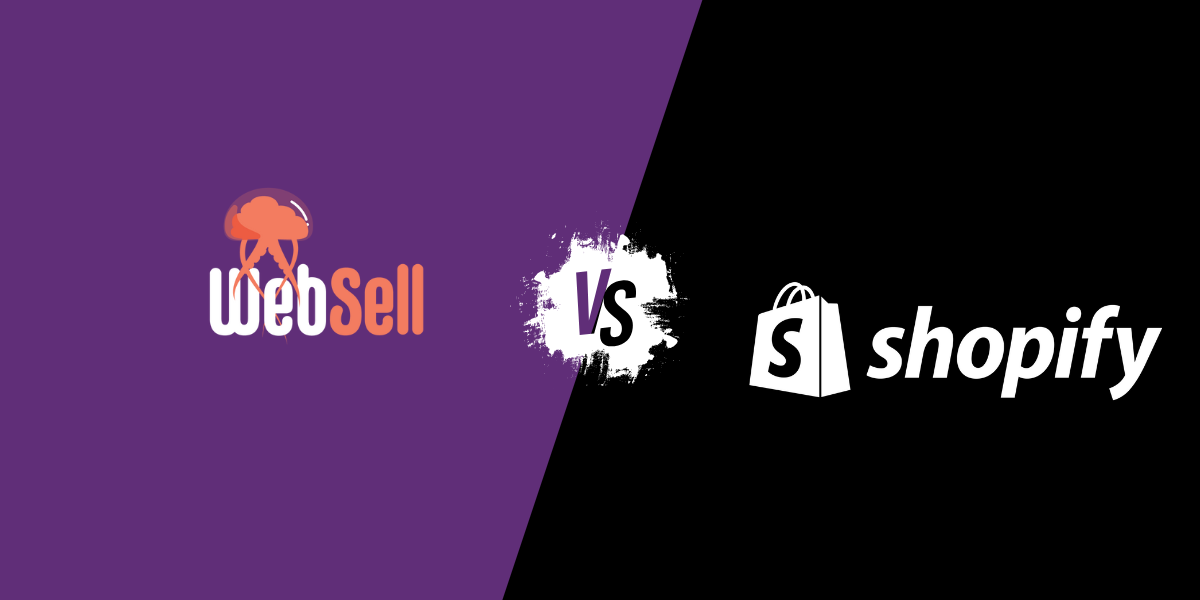
WebSell vs. Shopify Plus: Which Is Better for B2B E-Commerce?
When it comes to B2B e-commerce, choosing the right platform can make or break your operations. For companies running Microsoft Dynamics 365 Business Central, the biggest question is: Should you use a general-purpose platform like Shopify Plus, or a purpose-built integration like WebSell? Both can power online selling. The real question is: Which one makes
-

5 Tips for Managing E-commerce During Your Busiest Season
For many retailers, sales aren’t spread evenly throughout the year. Seasonal businesses, like Shuswap Ski & Board, Canada’s #1 watersports pro shop, make the majority of their revenue in just a few months. That means their e-commerce store has to perform at peak levels when the pressure is highest. So, how can other retailers handle
Meet the Author

Over 10 years experience in search engine marketing area, passionate about online advertising with great analytical skills, able to translate findings into actionable results. Boosting businesses with Google Ads, Microsoft Advertising, Facebook/Instagram Ads and SEO. You can follow him on LinkedIn